Option 1
Back up iPhone using iCloud
-
Go to Settings > [your name] > iCloud > iCloud Backup.
-
Turn on iCloud Backup. iCloud automatically backs up your iPhone daily when iPhone is connected to power, locked, and on Wi-Fi.
-
To perform a manual backup, tap Back Up Now.
To view your iCloud backups, go to Settings > [your name] > iCloud > Manage Storage > Backups. To delete a backup, choose a backup from the list, then tap Delete Backup.
Option 2
Back up iPhone using your Mac
-
In the Finder sidebar on your Mac, select your iPhone.
To use the Finder to back up iPhone, macOS 10.15 or later is required. With earlier versions of macOS, use iTunes to back up iPhone.
-
At the top of the Finder window, click General.
-
Select “Back up all of the data on your iPhone to this Mac.”
-
To encrypt your backup data and protect it with a password, select “Encrypt local backup.”
-
Click Back Up Now.
Option 3
Back up iPhone using your Windows PC
-
In the iTunes app on your PC, click the iPhone button near the top left of the iTunes window.
-
Click Summary.
-
Click Back Up Now (below Backups).
-
To encrypt your backups, select “Encrypt local backup,” type a password, then click Set Password.
To see the backups stored on your computer, choose Edit > Preferences, then click Devices. Encrypted backups have a lock icon in the list of backups.
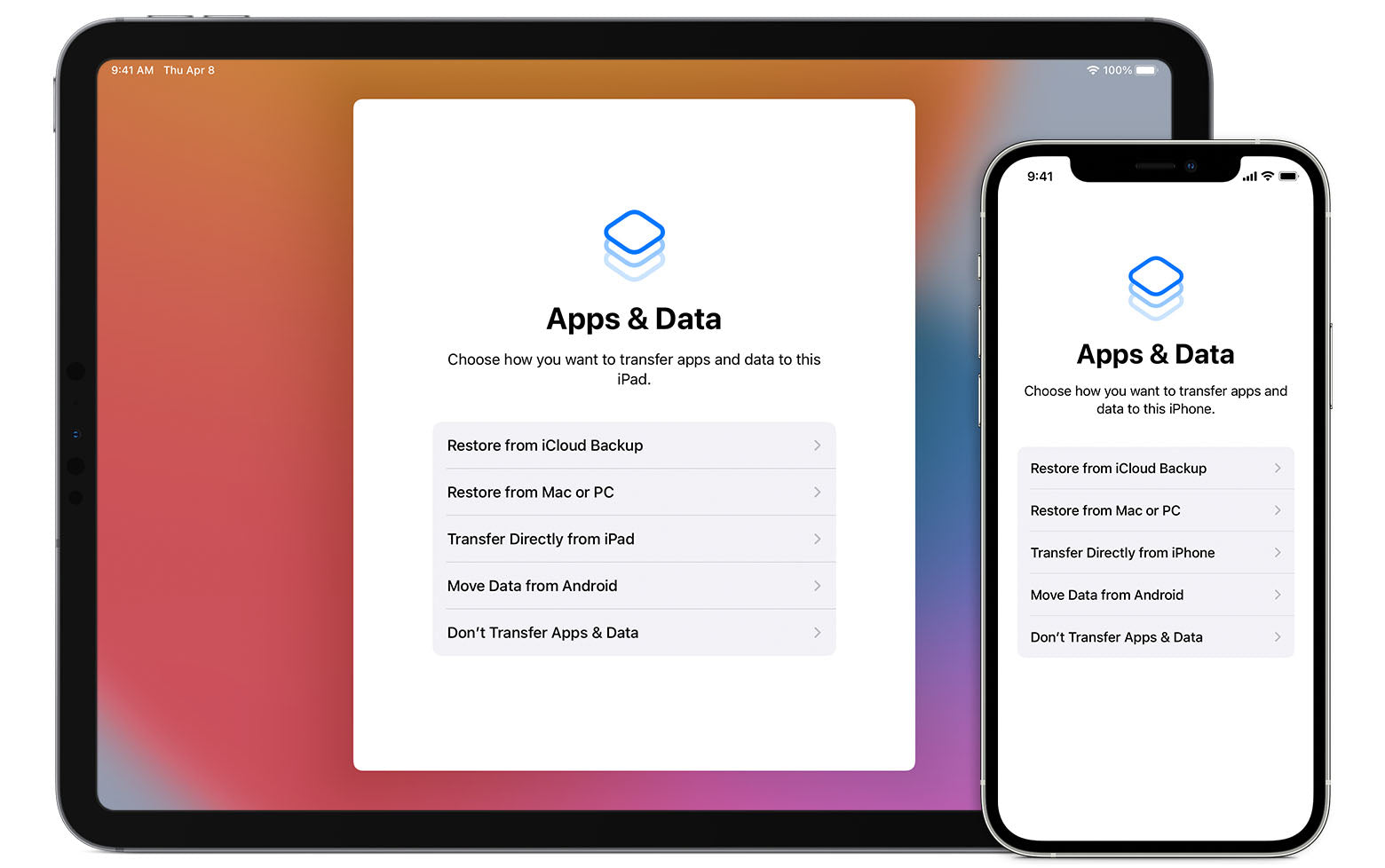
Share:
Top Tips for minimising data usage on your mobile phone
iPhone 8 - Technical Specifications